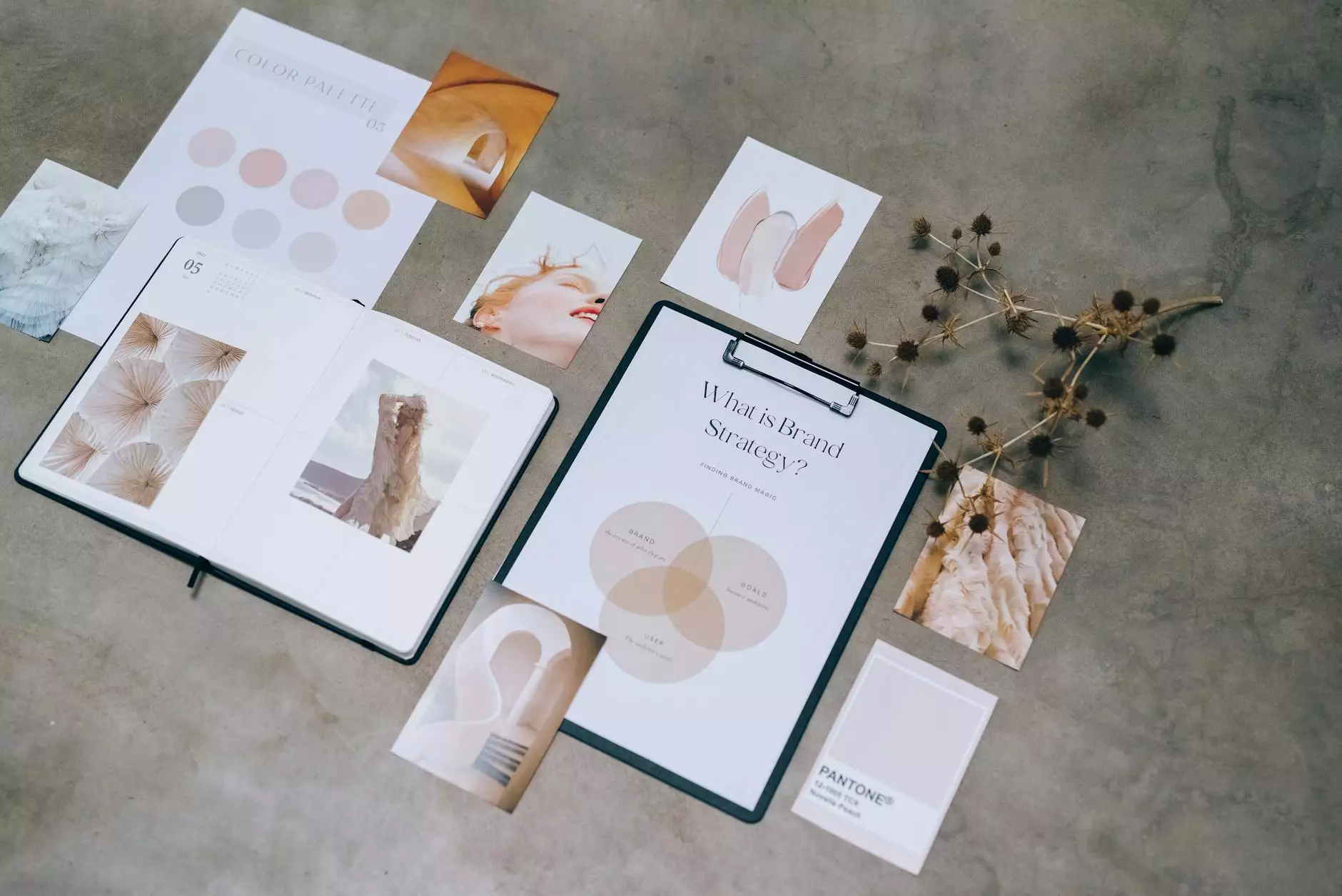How to Hide Your Address on Google My Business
Blog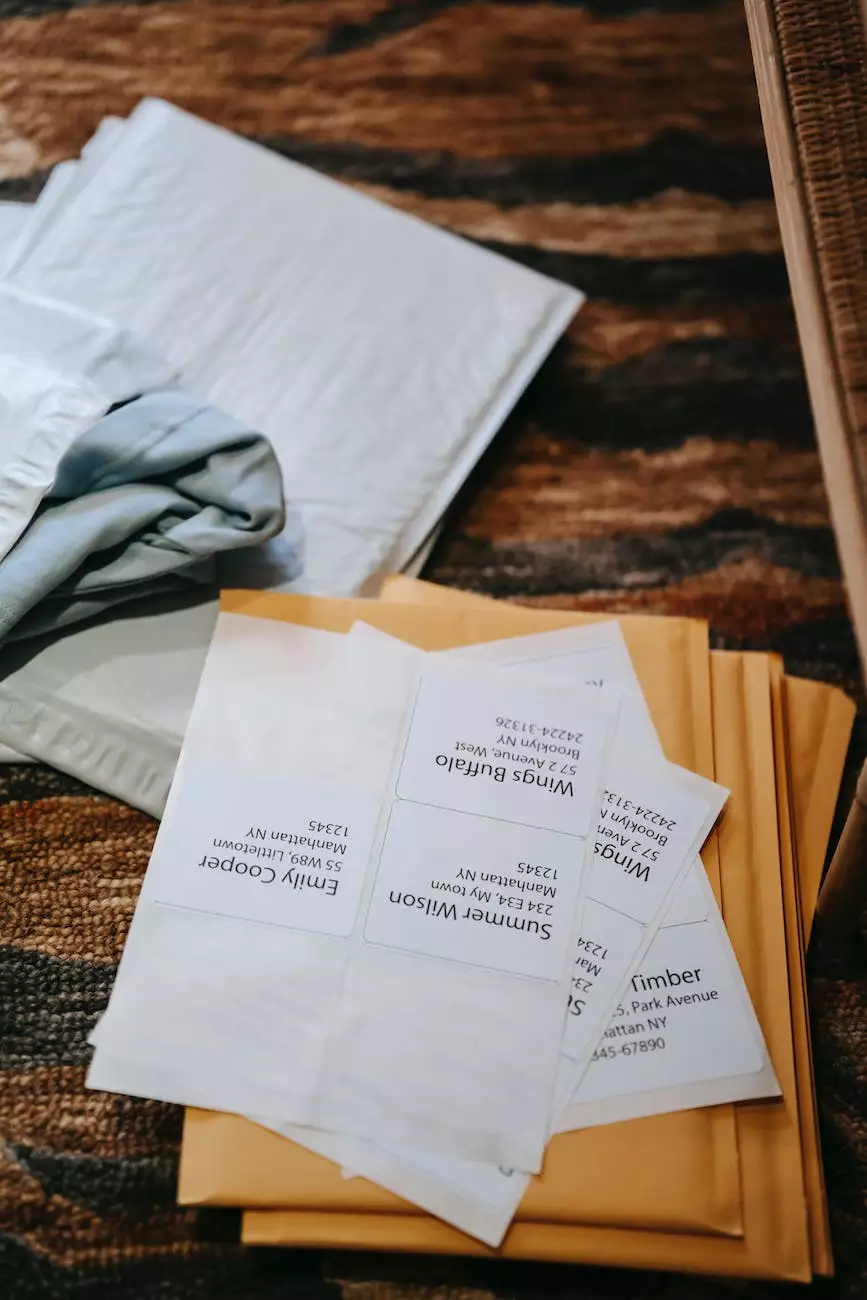
Welcome to MW Copywriting Consulting and Web Design's informative guide on how to hide your address on Google My Business. Managing your online business presence is crucial to protect your privacy and tailor your listings according to your business needs. In this comprehensive guide, we will walk you through the process of hiding your address on Google My Business, ensuring your business information is secure while maintaining a strong online presence.
Why Hide Your Address on Google My Business?
As a business operating in the category of Business and Consumer Services - Website Development, you may have valid reasons to hide your physical address from the public eye. Some businesses operate exclusively online, while others provide services at customer locations. In such cases, displaying your address can be unnecessary and potentially expose your privacy.
Here are a few reasons why you might want to hide your address:
- Operating a home-based business and aiming to keep your residential address private
- Offering services at customer locations or having a mobile business
- Concerns about personal security or harassment
How to Hide Your Address on Google My Business: Step-by-Step Guide
Follow these step-by-step instructions to hide your address on Google My Business:
Step 1: Sign in to Your Google My Business Account
If you haven't already, log in to your Google My Business account using your credentials. Once logged in, navigate to the dashboard where you manage your business listings.
Step 2: Select Your Business Listing
Locate the business listing for which you want to hide the address. Click on the listing to access the options and settings specific to that particular business.
Step 3: Access the "Info" Section
In the dashboard, find the "Info" tab or section. Click on it to proceed to the information settings for your business.
Step 4: Click on the Pencil Icon
Within the "Info" section, look for the pencil icon next to your address. Click on it to edit the address details.
Step 5: Edit the Address Visibility Settings
Once you're in the address editing mode, you'll find an option to choose the visibility of your address. Select the appropriate setting that hides your address from public view.
Step 6: Save Your Changes
After selecting the desired visibility setting, save your changes by clicking the "Save" button or similar option provided. Your address will now be hidden from public view on Google My Business.
Final Thoughts
Congratulations! You've successfully hidden your address on Google My Business. By following these simple steps, you can protect your privacy and tailor your business listings to meet your specific needs. Remember, maintaining an accurate and up-to-date online presence is crucial for attracting customers and generating leads.
At MW Copywriting Consulting and Web Design, we specialize in website development for businesses in the category of Business and Consumer Services. Our team of experts can help you establish a strong online presence while ensuring your business information is secure and optimized for search engines. Contact us today to learn more about our services and how we can assist you in growing your online business!